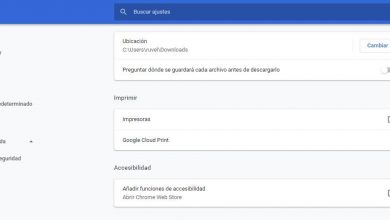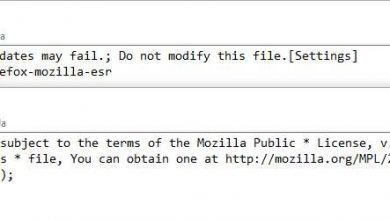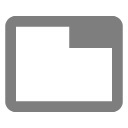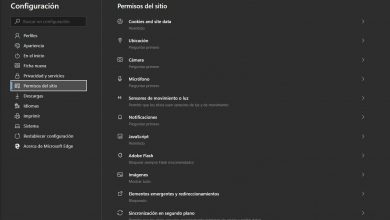Browse faster with these light browsers for the raspberry pi
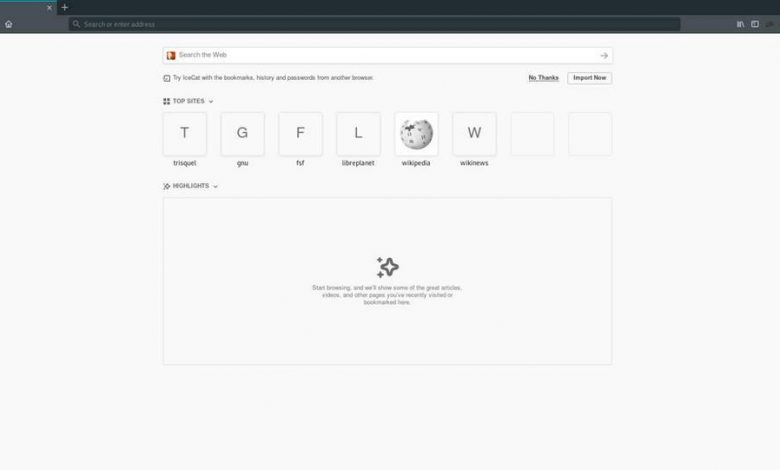
The Raspberry Pi is one of the most popular microcomputers. The possibilities offered by this device, for the 40 euros it costs, are immense. We can use it from to mount a home server to create our own retro-console and even a personal computer, with Linux, fully functional. However, one of the main limitations of this device is its power, and that is that for some tasks it can be a bit limited. And therefore, it is very important to always try to find lightweight programs that allow us to make the most of the resources of this computer.
The Linux distros used in the Raspberry Pi are generally optimized and scaled down to run smoothly with the available hardware. However, the programs that we can install, such as the web browser, are the same that we can use on any PC or on other systems. These programs are generally not optimized. And, if one of these programs consumes a lot of resources we may have problems.
If we use the Raspberry Pi as a pocket personal computer and we want to surf the Internet, let’s see what are the best lightweight browsers that we can install.
Lightweight browsers for the Raspberry Pi
Lynx

The first of the lightweight browsers we are going to talk about is Lynx. This browser is different from the other browsers we are used to, since it is a browser that is used from the terminal, in text mode. It can be used locally from the terminal or from a TTY or remotely via SSH.
It does not have a graphical interface and its functions are very limited. Thanks to this, it is one of the lightest browsers that we can find for Linux (and, therefore, for the Raspberry Pi), not needing more than a few megabytes to work.
We can download this browser with the following command:
sudo apt install lynx
Epiphany
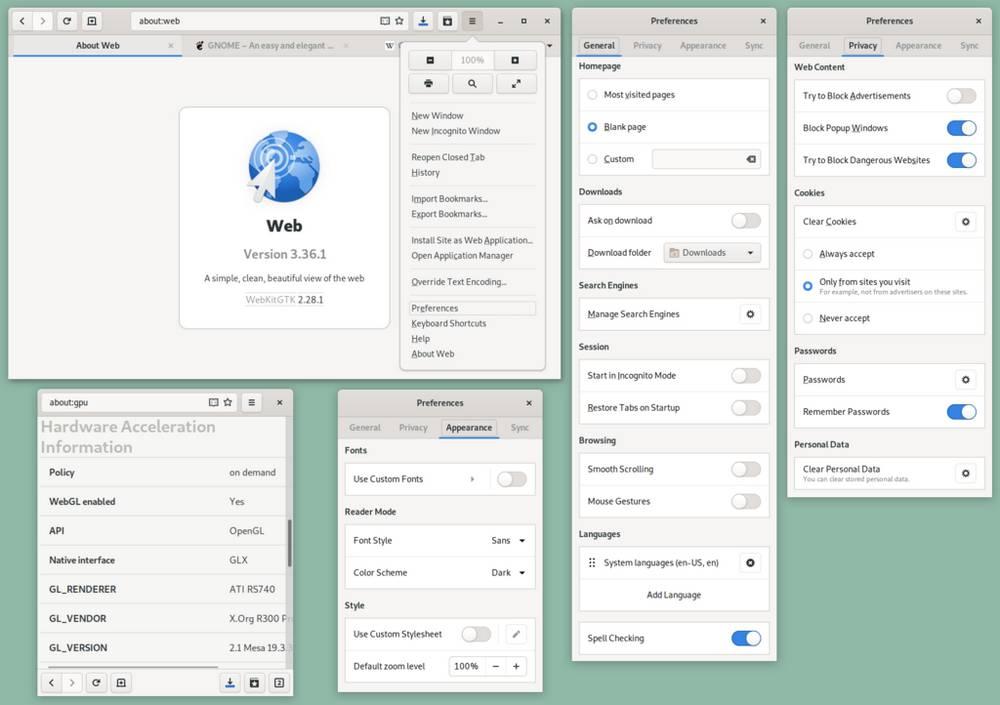
This is the default browser that is usually included in the GNOME Shell desktop. Since it is a desktop focused on computers with few resources, the browser is also one of the lightest that we can find. However, despite being lightweight, it is rich in features. We can find features of all kinds in it, such as a bookmark synchronization function, a password manager and much more.
In addition, it supports Firefox bookmarks and settings, making it very easy to switch from Mozilla’s browser to this browser in seconds. It even uses Firefox Sync services to keep this browser’s data synchronized with the other browsers we use.
We can install Epiphany on our Raspberry Pi by executing the following command:
sudo apt install epiphany
Midori
 Midori is another of the lightest web browsers that we can find for the Raspberry Pi. This browser uses Apple’s WebKit engine (used by many other browsers, including Chrome in the past) and has a large number of functions and features for users, such as tab-based browsing and blocking of pop-up windows, or pop -ups, which may bother us while we surf the Internet.
Midori is another of the lightest web browsers that we can find for the Raspberry Pi. This browser uses Apple’s WebKit engine (used by many other browsers, including Chrome in the past) and has a large number of functions and features for users, such as tab-based browsing and blocking of pop-up windows, or pop -ups, which may bother us while we surf the Internet.
This web browser has been designed to save RAM and CPU, making it one of the best alternatives for less powerful computers. It has an excellent bookmarking system, private browsing, and even an RSS reader.
We can download this browser with the following command:
sudo apt install midori
Dillo
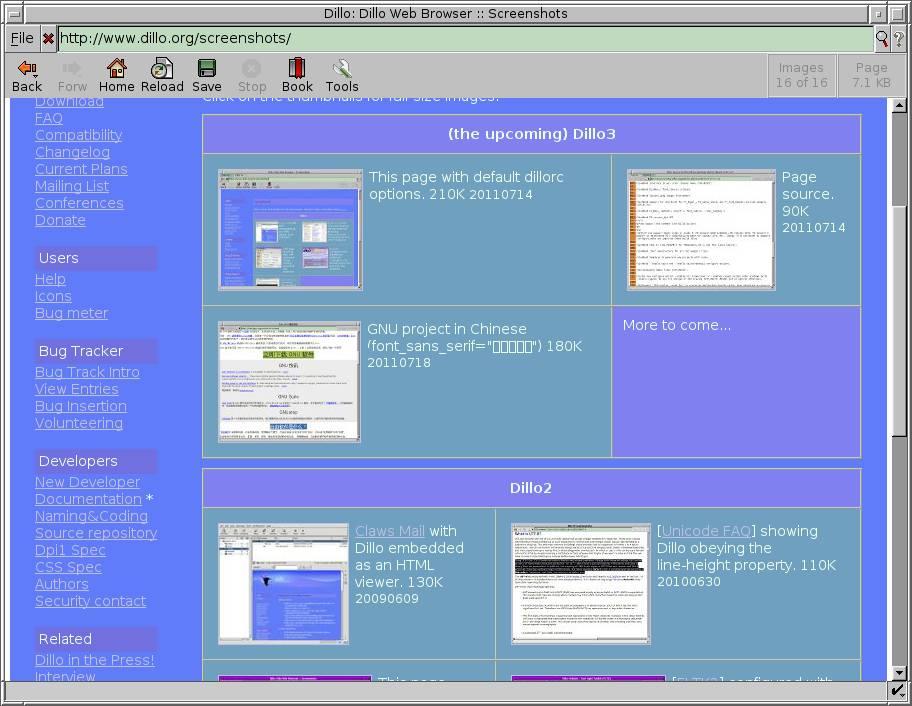
This web browser is also one of the lightest that we can find. It is written in C and C ++ and is one of the best if we are web developers. It has a very simple and intuitive interface and its operation focuses on speed and reducing the fingerprint left by browsers when browsing the net. It does not follow CSS rules and does not support plugins that can be dangerous, such as Flash, Java or JavaScript.
We can install Dillo using the following command:
sudo apt install dillo
Kweb
 Kweb is another minimalist web browser, but instead of being similar to Chrome or Firefox like most, this browser has stayed in the Internet Explorer 6 era, aesthetically at least. Although it does not have modern functions, such as tabs (each website opens in a new window, as before), this is a very light browser and, although it may not seem like it, updated. It is compatible with JavaScript and HTML5, in addition to having functions and features such as bookmarks that we all find very useful on a day-to-day basis. You can even play videos thanks to OXMplayer.
Kweb is another minimalist web browser, but instead of being similar to Chrome or Firefox like most, this browser has stayed in the Internet Explorer 6 era, aesthetically at least. Although it does not have modern functions, such as tabs (each website opens in a new window, as before), this is a very light browser and, although it may not seem like it, updated. It is compatible with JavaScript and HTML5, in addition to having functions and features such as bookmarks that we all find very useful on a day-to-day basis. You can even play videos thanks to OXMplayer.
Installing this browser is somewhat more complicated, since we will have to download and install it by hand instead of using apt. We can do it with the following commands:
wget http://steinerdatenbank.de/software/kweb-1.7.9.8.tar.gz
tar -xzf kweb-1.7.9.8.tar.gz
cd kweb-1.7.9.8
./debinstall
IceCat
 GNU IceCat is also another of the most popular lightweight web browsers that we can install on the Raspberry Pi. This browser is based on Firefox, but removes all proprietary code from Mozilla’s browser, leaving a 100% OpenSource browser much lighter than Mozilla’s.
GNU IceCat is also another of the most popular lightweight web browsers that we can install on the Raspberry Pi. This browser is based on Firefox, but removes all proprietary code from Mozilla’s browser, leaving a 100% OpenSource browser much lighter than Mozilla’s.
If we are used to using Firefox, this browser is one of the best alternatives that we can use, since it will save us having to familiarize ourselves with a new interface. This browser comes by default with plugins like HTTPS-Everywhere, SpyBlock and LibreJS to improve the privacy and security of the browser.
We can download this browser from its GitHub repository. We can use the version that is already compiled in the download section, or compile it ourselves.
Other browsers for the Raspberry Pi
In addition to the above, of course we can find much more complete web browsers to use on the Raspberry Pi. Without going any further, most Raspbian-based distros usually come with Firefox as the default browser. And the functions and characteristics of this browser are the same that we can find on any PC, and even on Linux.
Other popular browsers that we can install on the Raspberry Pi are the popular Google Chrome, the Google browser, and Chromium, the open source Google browser. All security functions, features, and extensions are supported by these browsers on the Raspberry Pi.
Any other web browser that is available for Linux, such as Opera, and even the new Edge, will also be able to install without problems on the Raspberry Pi, and they will work just like on any other computer.