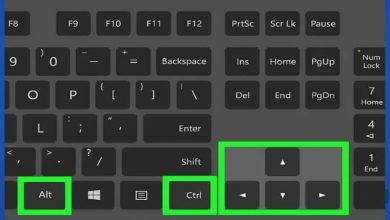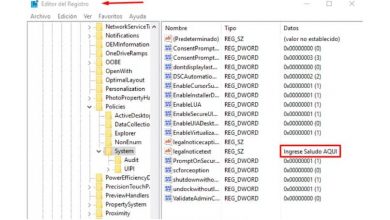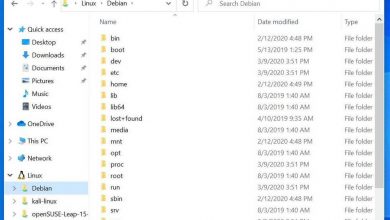How to fix the Untrusted System File C: /windows/system32/sslsp.dll error
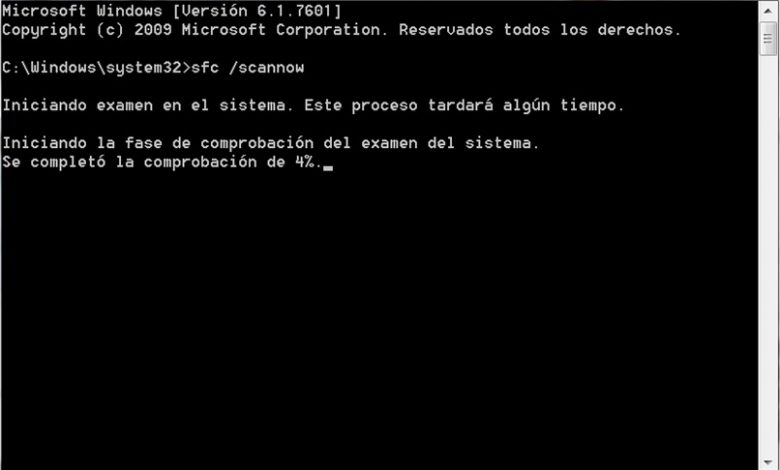
For many people, downloading and installing applications is a vital part of using a computer. But from time to time some give you error messages when trying to use them. Today we are going to see a common error that happens with dll: We will see how to fix the Untrusted System File error.
What is Untrusted System File C: /windows/system32/sslsp.dll error?
Untrusted System File stands for “ Untrusted System File “. This error report indicates that one of the system files failed a security scan and therefore the application has been closed or could not be loaded.
The specific error “Untrusted System File C: /windows/system32/sslsp.dll” indicates that the untrusted file is sslsp.dll, an SSC used by various applications.
The main application that can throw this bug report is Apex Legends. If you are reading this article, it is likely that you have tried to install Apex Legends and have not been able.
This error is nothing serious, and the game is most likely intact. sslsp is a dll. DLL stands for “Dynamic Link Library”, translated as “Dynamic Link Library “. Or in simple terms, an extension for an application. The concept of dynamic libraries exists in all operating systems, but dll files in particular are unique to Windows.

In simple terms, dll files are files with executable code that are not part of the program, but are loaded when the program needs it. This allows the program to be lighter and run faster, since you don’t have to have all your code in one file. DLLs are very useful on the system and their use varies.
How do I fix the Untrusted System File error?
Regardless of the untrusted file, the steps to fix the error are almost always the same. Read on to learn what they are.
Replace file
DLL errors are so common that there are websites dedicated to distributing dll files of various programs. To replace the file, you just have to navigate to the directory of the program that asks for the file or the location of the data (In the case of this error, C: / windows / system32) and replace the damaged file with the new one.
It is important that the new file has the exact same name as the damaged one. It is also recommended that you save the corrupted file somewhere else until you make sure the new one works. No dll download site is official, but a short google search is enough to find several that offer this file.
Scan computer
Windows has a feature to scan your own files for errors. If the above solution doesn’t work for you, this probably will. On the official Microsoft page it explains how to do it, but it is in English. Here we give you a brief summary with the most important points:
- Click on “Start “. Click on the search bar and search for “Command Prompt” or “cmd”
- Click on the symbol of the system with the right mouse button and select “Run as administrator”.
- If you are using Windows 7 or Vista, skip this step. If you use Windows 10 or 8, you need to run the following commands: “DISM.exe / Online / Cleanup-image / Restorehealth” and then “DISM.exe / Online / Cleanup-Image / RestoreHealth / Source: C: / windows / system32 \ / LimitAccess “(Without the quotes)
- Run the following command : “sfc / scannow” (Without the quotes)
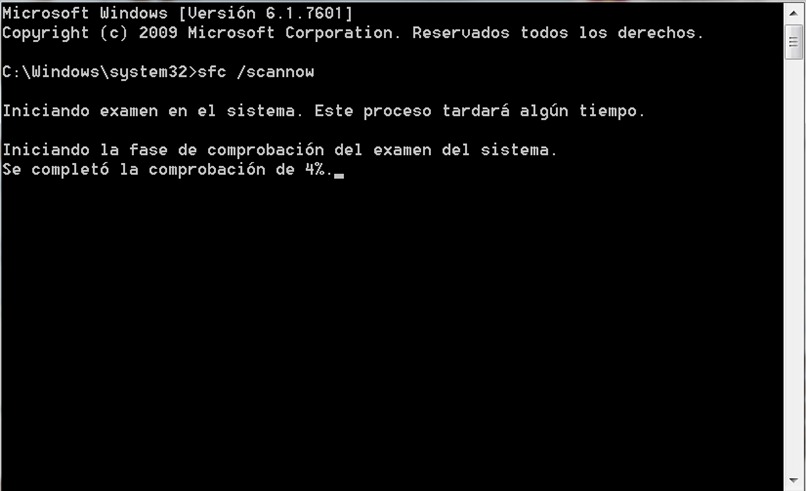
After you follow these steps, Windows should recover its own files. If it tells you that it could not perform the operation or that it could not fix some files, you will have to do the same in safe mode.
Update windows
Sometimes you can solve the error by updating. Make sure all available system updates are properly installed on your computer.
Scan for Viruses
This error can be caused by a virus infection in the system. If the error persists, we recommend that you check the system with a good antivirus. If the error is still not resolved, you should consult a technician. These errors can usually be solved by yourself, but for that you must know how the files that cause them work. We invite you to continue learning.